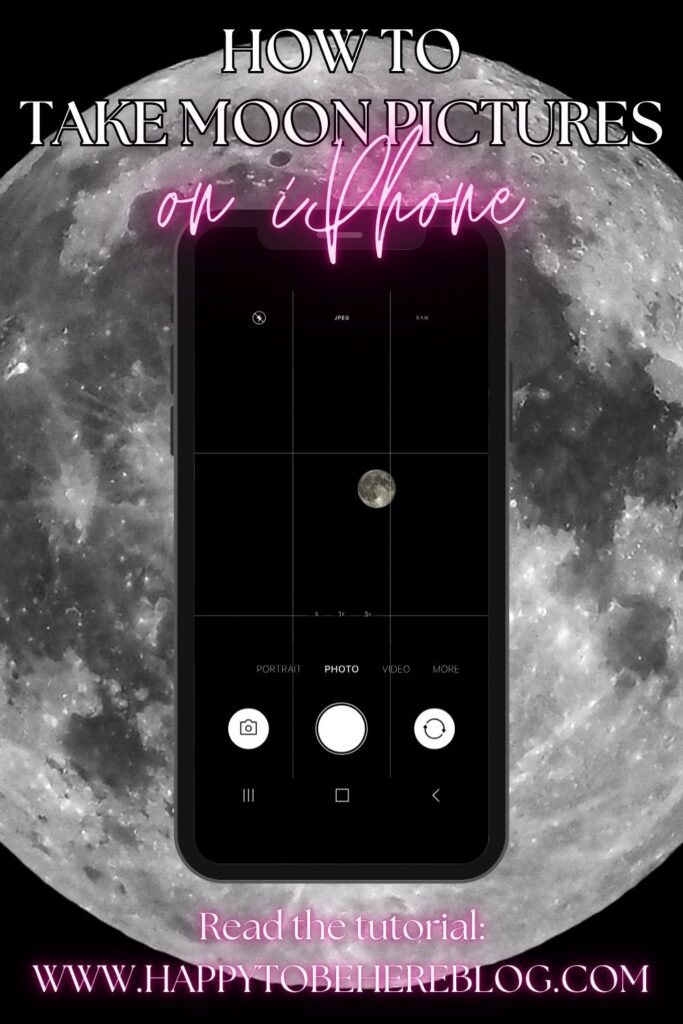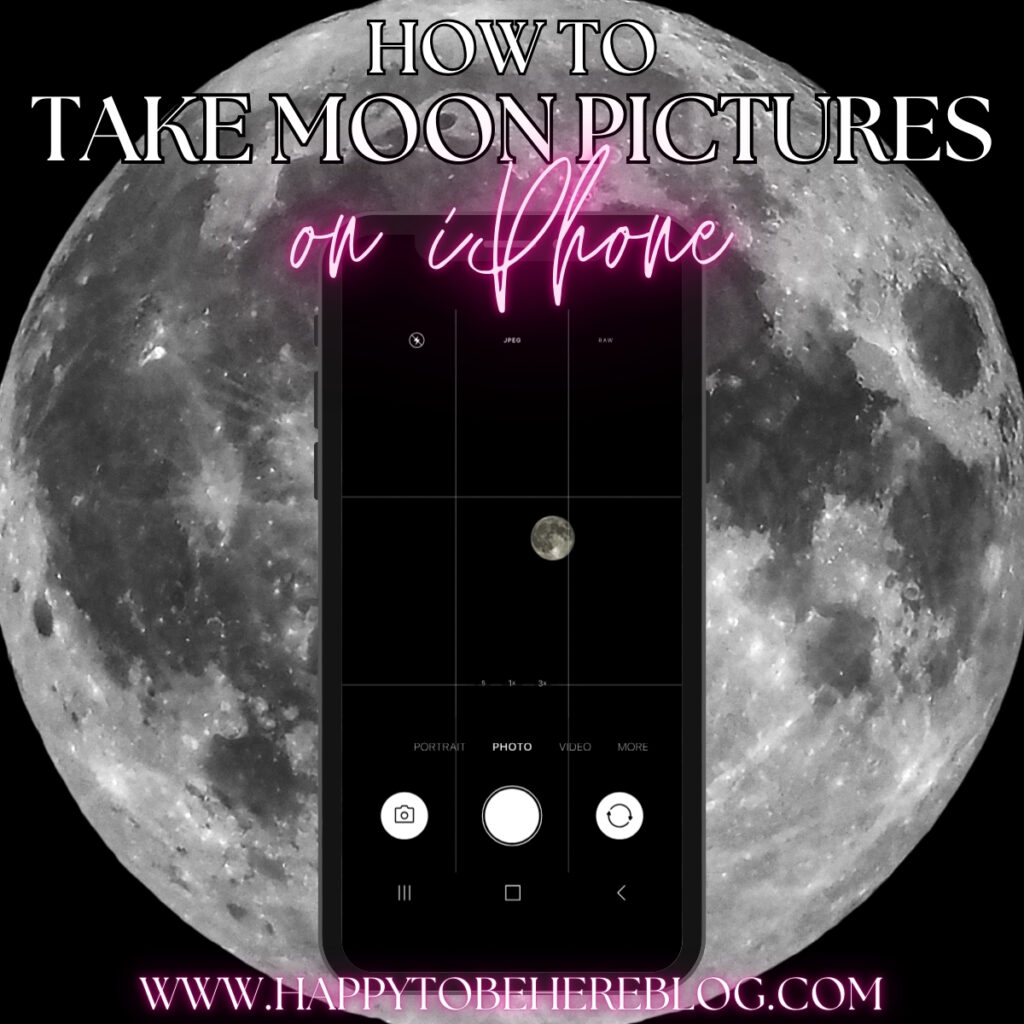
Taking photos of the moon using your iPhone can be a challenge. You look up in the sky and see a beautiful full moon so you pull your phone out to take a picture and you end up with this…

… a big, shiny white blob.
After a lot of trial and error, I have figured out what I think is the easiest and best way to get a decent picture of the moon (that actually looks like the moon) on your iPhone. Here’s how.
How To Take Pictures of the Moon Using ONLY Your iPhone:
Note: These instructions are based on the settings/abilities of my iPhone 14 Pro Max. However, this should work for all newer iPhone Pro versions with telephoto lenses. Those without a telephoto lens may notice that their zoom abilities aren’t exactly the same.
Step 1. Open the camera app and scroll to video. Use the settings in the upper right-hand corner of your screen to set your video quality to the highest possible- 4K at 60 fps. This high-quality video will take up more storage on your phone, but it will also help you get as clear a video of the moon as possible.
Step 2. Start recording, point your iPhone at the moon, and zoom in as far as you can (9x zoom for the iPhone 14 Pro Max). At some point, you will notice the focus on your phone slightly changing, which is when the telephoto lens engages.
Step 3. When you are fully zoomed in, tap on the moon to lock focus on it. A yellow box will surround it and you’ll see a small sun symbol to the side. Slide that sun down to lower the exposure until you begin to see the details of the moon’s surface.
Step 4. Stop recording when you’re satisfied with the moon’s appearance in the video. Then go into your camera roll, find the video you just took, and take any screenshots you’d like from the video.
That’s it! To me, this is the easiest way to end up with some decent pictures of the moon, which will look something like this…
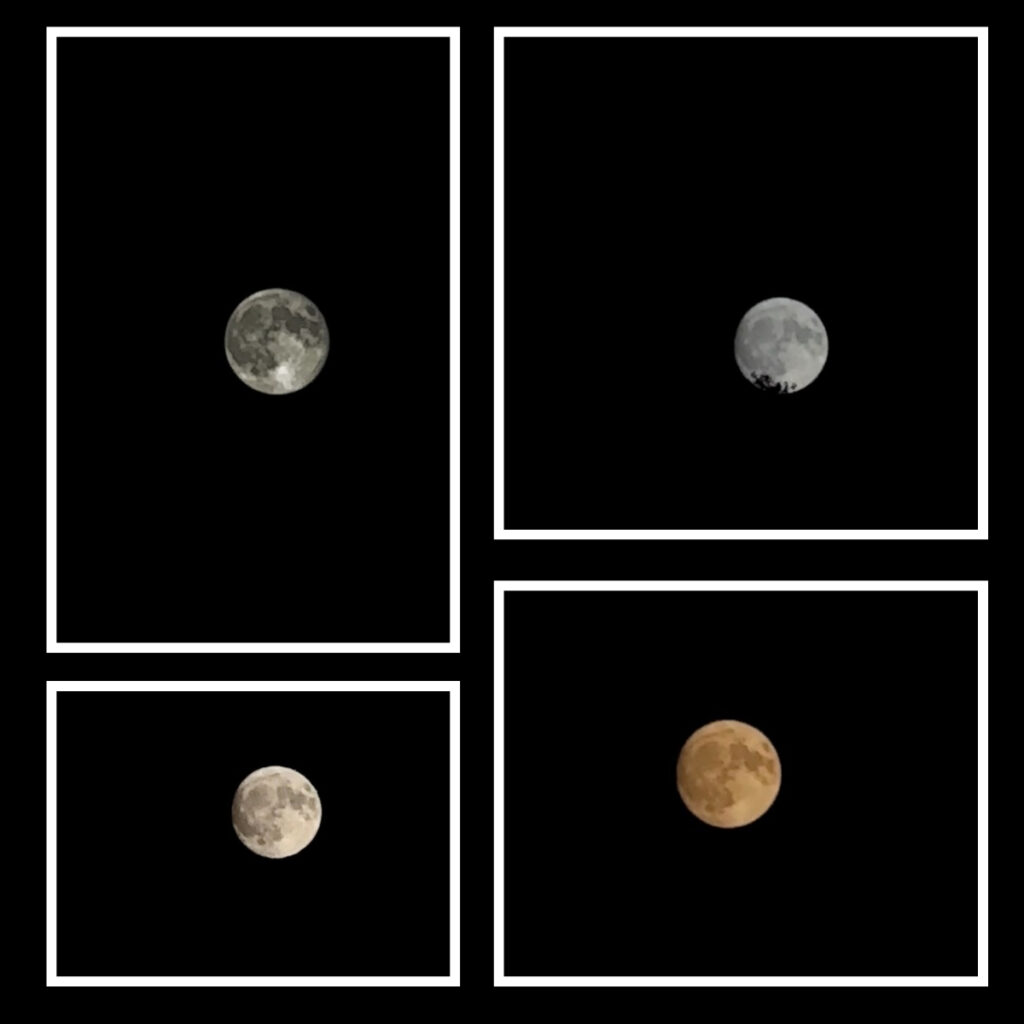
Alternative Methods & Tips:
1. Use a telescope. If you happen to have a telescope lying around, try lining up your phone’s camera with the eyepiece to take a photo. You can get much clearer, larger photos of the moon this way (like the one below) but it’s definitely not as quick and easy to do on the fly.

2. Use night mode. You can also try taking photos using iPhone’s night mode, which I talk more about in this post. For me, this method is not the most effective when taking pictures of the moon- I prefer the video method.
3. Use a tripod. Take a photo or video of the moon with a tripod to provide more stability and limit blurriness. You can shop my favorite tripod for night sky photography below. It’s super compact and easy to use. A tripod is also a fantastic tool for getting great pictures of the Milky Way on your iPhone, which I talk about more in this post.
| Preview | Product | Price | |
|---|---|---|---|
|
|
BZE 62 inches Extendable Selfie Stick Tripod with Wireless Remote & Phone Holder, Portable Aluminum... |
$19.99
$12.99 |
Buy on Amazon |
Last update on 2025-04-23 at 20:10 / Affiliate links / Images from Amazon Product Advertising API / Product prices and availability are accurate as of the date/time indicated and are subject to change. Any price and availability information displayed on Amazon at the time of purchase will apply to the purchase of this product.
That’s it for this tutorial on taking moon photos using your phone.
As a reminder, do not expect to take photos of the moon with your iPhone that will rival those taken with more powerful cameras, lenses, telescopes, etc. However, you can expect to get some pictures of the moon that actually look like the moon, not a shiny white ball.
Suggested For You…
How To Take Night Sky Photos With Your iPhone
5 Apps and Sites for Night Sky Lovers
Happy To Be Home: A Beautiful Northern Lights Show
Pin the image below to come back to this tutorial later.